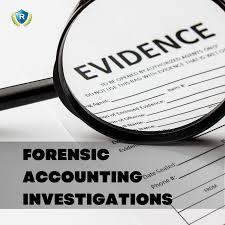
Table of Contents
Introduction Link to Introduction
In Digital Forensics, imaging involves creating an exact, bit-by-bit copy of digital storage media. This captures all data, including deleted and hidden files, while preserving the original data for thorough examination. The main goal is to create a verifiable copy for investigations and legal proceedings, ensuring the integrity of digital evidence.
This process is essential for maintaining the chain of custody by documenting the handling of digital evidence, demonstrating that the data has been preserved and not tampered with, which is critical for legal transparency.
Learning Objectives Link to Learning Objectives
- Understand the basics of the forensic imaging process.
- Explore different environment settings for imaging.
- Learn how to create a raw image from an attached device.
- Perform an integrity check of an image.
Prerequisites Link to Prerequisites
Preparation Link to Preparation
To start imaging a disk, you need to find the drive you want to copy and prepare it for the process. This involves making a duplicate of the drive’s data and checking that the copy is accurate. It’s crucial to do this in a way that keeps track of all actions taken.
Different operating systems have different ways of handling files, so you need the right tools for each. In this case, we’ll be using Linux to create the copy of the drive.
Write-Blockers Link to Write-Blockers
- Devices that prevent modifications to data on physical disks during analysis.
- Ensure that data can be read without altering original evidence by intercepting write commands between the disk and the OS.
Audit Trail Link to Audit Trail
- A chronological record of actions and events within a system for accountability and security.
- Documents each step for traceability, adaptable to legal or compliance requirements.
- Actions can be recorded manually or automatically, helping to preserve evidence and track activities.
If we are using bash, the history command can help us log our activity. It can be saved using a timestamp and preserved in a file. Below, we can observe a chart with some commands recommended to use during our session.
| Command | Description |
|---|---|
set -o history | Enables command history in the shell, allowing it to record the commands you enter. |
shopt -s histappend | Ensures that the command history is appended to the history file instead of overwriting it when exiting. |
export HISTCONTROL= | Clears any settings that control which commands are saved in the history, ensuring all commands are recorded. |
export HISTIGNORE= | Clears any settings that ignore specific patterns of commands, so all commands are saved in the history. |
export HISTFILE=~/.bash_history | Sets the file where the command history is saved. |
export HISTFILESIZE=-1 | Sets no limit on the number of lines stored in the history file. |
export HISTSIZE=-1 | Sets no limit on the number of commands retained in the shell history. |
export HISTTIMEFORMAT="%F-%R " | Formats timestamps in the history as “YYYY-MM-DD HH” for each command. |
Another good practice is to log all sessions. This could be achieved with bash internals, but other easy-to-use software can achieve the same, like script, a UNIX tool present in several Linux distributions, or similar tools like ttyrec.
Accessing the File System Link to Accessing the File System
The method for accessing the file system is similar for all disks—whether they are physically or virtually attached to a Linux OS. After setting up your environment and logging your actions, you can use the df command to view the attached devices on the target machine.
Filesystem Information Link to Filesystem Information
123456789101112131415161718192021user@tryhackme$ df
Filesystem 1K-blocks Used Available Use% Mounted on
/dev/root 40581564 7240136 33325044 18% /
devtmpfs 995480 0 995480 0% /dev
tmpfs 1003808 0 1003808 0% /dev/shm
tmpfs 200764 1148 199616 1% /run
tmpfs 5120 0 5120 0% /run/lock
tmpfs 1003808 0 1003808 0% /sys/fs/cgroup
/dev/loop0 25600 25600 0 100% /snap/amazon-ssm-agent/7628
/dev/loop1 25856 25856 0 100% /snap/amazon-ssm-agent/7993
/dev/loop2 108032 108032 0 100% /snap/core/16574
/dev/loop3 106752 106752 0 100% /snap/core/17200
/dev/loop4 57088 57088 0 100% /snap/core18/2812
/dev/loop5 57088 57088 0 100% /snap/core18/2829
/dev/loop6 65536 65536 0 100% /snap/core20/2105
/dev/loop7 65536 65536 0 100% /snap/core20/2318
/dev/loop8 69632 69632 0 100% /snap/lxd/22526
/dev/loop9 94080 94080 0 100% /snap/lxd/24061
tmpfs 200760 0 200760 0% /run/user/1000
tmpfs 200760 8 200752 1% /run/user/114
tmpfs 200760 4 200756 1% /run/user/1001
Drives are attached as devices under the /dev directory. In the output above, the current disk used by the OS is listed under /dev/root. Our device is not mounted yet, and since it is a Virtual Disk attached to a loop interface, it will not appear using the command df. This is also common for physical disks when not directly attached.
We can still list block devices using the lsblk command with the -a option to list all devices, as shown below.
Forensic Imaging Link to Forensic Imaging
1234567891011121314151617181920212223242526user@tryhackme$ sudo dc3dd if=/dev/loop10 of=example1.img log=imaging_loop10.txt
dc3dd 7.2.646 started at 2024-06-28 22:58:59 +0000
compiled options:
command line: dc3dd if=/dev/loop10 of=example1.img log=imaging_loop10.txt
device size: 2252800 sectors (probed), 1,153,433,600 bytes
sector size: 512 bytes (probed)
1153433600 bytes ( 1.1 G ) copied ( 100% ), 13 s, 84 M/s
input results for device `/dev/loop10':
2252800 sectors in
0 bad sectors replaced by zeros
output results for file `example1.img':
2252800 sectors out
dc3dd completed at 2024-06-28 22:59:12 +0000
The output from the lsblk -a command shows several loop interfaces and their details. Notably, loop10 is initialized with 1.1 GB, which matches the disk size needed for creating images. It's important to ensure there's enough space on the destination disk, which is xvda (40 GB, mounted at /).
To gather more information about the devices, you can use the losetup -l command to list the devices and their assigned paths, such as /dev/loop10.
user@tryhackme$ sudo losetup -l /dev/loop10
NAME SIZELIMIT OFFSET AUTOCLEAR RO BACK-FILE DIO LOG-SEC
/dev/loop10 0 0 0 0 /home/ubuntu/example1.img 0 512
It is possible to acquire further information like the UUID of the image using the blkid with the interface as an argument, as demonstrated in the following example.
12user@tryhackme$ sudo blkid /dev/loop10
/dev/loop10: UUID="1895de04-f9ee-4b8b-b49d-9ef55770073c" TYPE="ext4"
With the information above logged into our notes, we should proceed to create the disk’s image. Note that if we were using a physical disk, we could also use commands like hparn to get information about the manufacturer, serial number, and other required data.
What command can be used to list all block devices in Linux OS? Link to What command can be used to list all block devices in Linux OS?
View Answer.
Which bash command displays all commands executed in a session? Link to Which bash command displays all commands executed in a session?
View Answer.
Creating a Forensic Image Link to Creating a Forensic Image
Now that we have identified the device, we want to create an image. Let’s go ahead and copy this disk to a raw image file for further inspection. This could also be done to another disk if needed, which is a common practice, but in this case, we will do it to a local file in our system with the .img extension to identify the file as an image
As we recall from our previous task, there is a great variety of tools we can use to create images. We will use dc3dd in this example, an enhanced version of the UNIX command dd. Below, you can find a list of some common tools used to create images
| Tool | Description |
|---|---|
dd | Standard Unix utility for copying and converting files,used for raw disk images. |
dc3dd | Enhanced version of dd with forensic features like hashing and logging. |
ddrescue | Data recovery tool that copies data from damaged drives efficiently. |
FTK Imager | GUI-based tool for easy creation of forensic images with comprehensive features. |
Guymager | GUI forensic imaging tool that supports multiple formats and detailed logging. |
EWF tools | Tools for creating and managing Expert Witness Format (EWF) images in digital forensics. |
To image a device with dc3dd: Link to To image a device with dc3dd:
- Use if=/dev/loop10 for the input device.
- Use of=example1.img for the output file.
- Include log=imaging_loop10.txt to save output logs.
Below, we can observe the command output of dc3dd using the parameters mentioned.
1234567891011121314151617user@tryhackme$ sudo dc3dd if=/dev/loop10 of=example1.img log=imaging_loop10.txt
dc3dd 7.2.646 started at 2024-06-28 22:58:59 +0000
compiled options:
command line: dc3dd if=/dev/loop10 of=example1.img log=imaging_loop10.txt
device size: 2252800 sectors (probed), 1,153,433,600 bytes
sector size: 512 bytes (probed)
1153433600 bytes ( 1.1 G ) copied ( 100% ), 13 s, 84 M/s
input results for device `/dev/loop10':
2252800 sectors in
0 bad sectors replaced by zeros
output results for file `example1.img':
2252800 sectors out
dc3dd completed at 2024-06-28 22:59:12 +0000
From the output above, we can confirm that the operation seemed to be successful and that we created a file of the same size, as shown below.
12user@tryhackme$ ls -alh example1.img
-rw-r--r-- 1 root root 1.1G Jun 28 22:28 example1.img
Integrity Checking Link to Integrity Checking
Integrity checking in digital forensics imaging is vital to ensure that a forensic copy matches the original data. This is done using cryptographic hash functions like MD5, SHA-1, or SHA-256 to generate unique hash values for both the original and copied data. Comparing these hashes confirms that the evidence remains unaltered, which is essential for its reliability in legal contexts.
Tools like dc3dd can automatically calculate and verify hashes during the imaging process, enhancing assurance. Regular integrity checks throughout the investigation help maintain data integrity and preserve the chain of custody
123456789101112131415user@tryhackme$ sudo lsblk -l
loop0 7:0 0 26.7M 1 loop /snap/amazon-ssm-agent/5163
loop1 7:1 0 24.9M 1 loop /snap/amazon-ssm-agent/7628
loop2 7:2 0 105.4M 1 loop /snap/core/16574
loop3 7:3 0 104.2M 1 loop /snap/core/17200
loop4 7:4 0 55.7M 1 loop /snap/core18/2812
loop5 7:5 0 55.7M 1 loop /snap/core18/2829
loop6 7:6 0 63.9M 1 loop /snap/core20/2105
loop7 7:7 0 64M 1 loop /snap/core20/2318
loop8 7:8 0 67.9M 1 loop /snap/lxd/22526
loop9 7:9 0 91.9M 1 loop /snap/lxd/24061
loop10 7:10 0 1.1G 0 loop
loop11 7:11 0 1.1G 0 loop /mnt/example1
xvda 202:0 0 40G 0 disk
xvda1 202:1 0 40G 0 part /
We can observe that the device is still listed in /dev/loop10 Let’s ensure our imaging process was successful. To do that, let’s calculate the MD5 hash of the image we created, example1.img, and let’s do the same for the device/dev/loop10. The results should match.
123456user@tryhackme$ sudo md5sum example1.img
483ca14c7524b8667974a922662b87e8 example1.img
user@tryhackme$ sudo md5sum /dev/loop10
483ca14c7524b8667974a922662b87e8 /dev/loop10
As shown above, the calculated hash indeed matches, passing the integrity check for this image we created. Thus, we can confirm that the imaging process has been successful through hashing.
What is the MD5 hash of the image “exercise.img” located in /home/analyst/? Link to What is the MD5 hash of the image “exercise.img” located in /home/analyst/?
start the machine in home, -> sudo md5sum exercise.img
View Answer.
Other Types of Imaging Link to Other Types of Imaging
It is worth noting that other types of imaging procedures can be performed, not only on disk devices. These can include:
| Type | Description |
|---|---|
| Remote Imaging | Involves creating an image over the network, allowing data acquisition without physical access to the device. |
| USB Images | Creates an image of a USB drive’s contents. |
| Docker Images | Creates a snapshot of a Docker container’s filesystem and configuration. |
Once we have an image, we can also verify that the image is working and can be used to inspect it; for that, we could mount the image to verify the process is complete correctly. Let’s go ahead and mount the image we created, example1.img.
As we observed before, our disk assigned to the loop interface loop10 is not mounted as the command df displays.
123456789101112131415161718192021user@tryhackme$ df -h
Filesystem Size Used Avail Use% Mounted on
/dev/root 39G 7.9G 31G 21% /
devtmpfs 973M 0 973M 0% /dev
tmpfs 981M 0 981M 0% /dev/shm
tmpfs 197M 1.2M 195M 1% /run
tmpfs 5.0M 0 5.0M 0% /run/lock
tmpfs 981M 0 981M 0% /sys/fs/cgroup
/dev/loop0 27M 27M 0 100% /snap/amazon-ssm-agent/5163
/dev/loop1 25M 25M 0 100% /snap/amazon-ssm-agent/7628
/dev/loop2 106M 106M 0 100% /snap/core/16574
/dev/loop3 105M 105M 0 100% /snap/core/17200
/dev/loop4 56M 56M 0 100% /snap/core18/2812
/dev/loop5 56M 56M 0 100% /snap/core18/2829
/dev/loop6 64M 64M 0 100% /snap/core20/2105
/dev/loop7 64M 64M 0 100% /snap/core20/2318
/dev/loop8 68M 68M 0 100% /snap/lxd/22526
/dev/loop9 92M 92M 0 100% /snap/lxd/24061
tmpfs 197M 0 197M 0% /run/user/1000
tmpfs 197M 8.0K 197M 1% /run/user/114
tmpfs 197M 4.0K 197M 1% /run/user/1001
Let’s mount it using the mount command
- First, create a mount point directory /mnt/example1 with the command sudo mkdir -p /mnt/example1
- Then, use the command sudo mount -o loop example1.img /mnt/example1 to mount the image
- After that, we can verify by exploring the mount point we created using the ls command.
12ls /home/practical/
flag.txt lost+found testpractical01 testpractical02 testpractical03 testpractical04 testpractical05
Mount the image “exercise.img” located in the analyst home directory folder. What is the content of the file “flag.txt” located within exercise.img? Link to Mount the image “exercise.img” located in the analyst home directory folder. What is the content of the file “flag.txt” located within exercise.img?
!Mounting](/Frosti/public/main/mount.png)
Practical Exercise Link to Practical Exercise
Create an image of the attached 1gb loop device. What is the MD5 hash of the image? Link to Create an image of the attached 1gb loop device. What is the MD5 hash of the image?
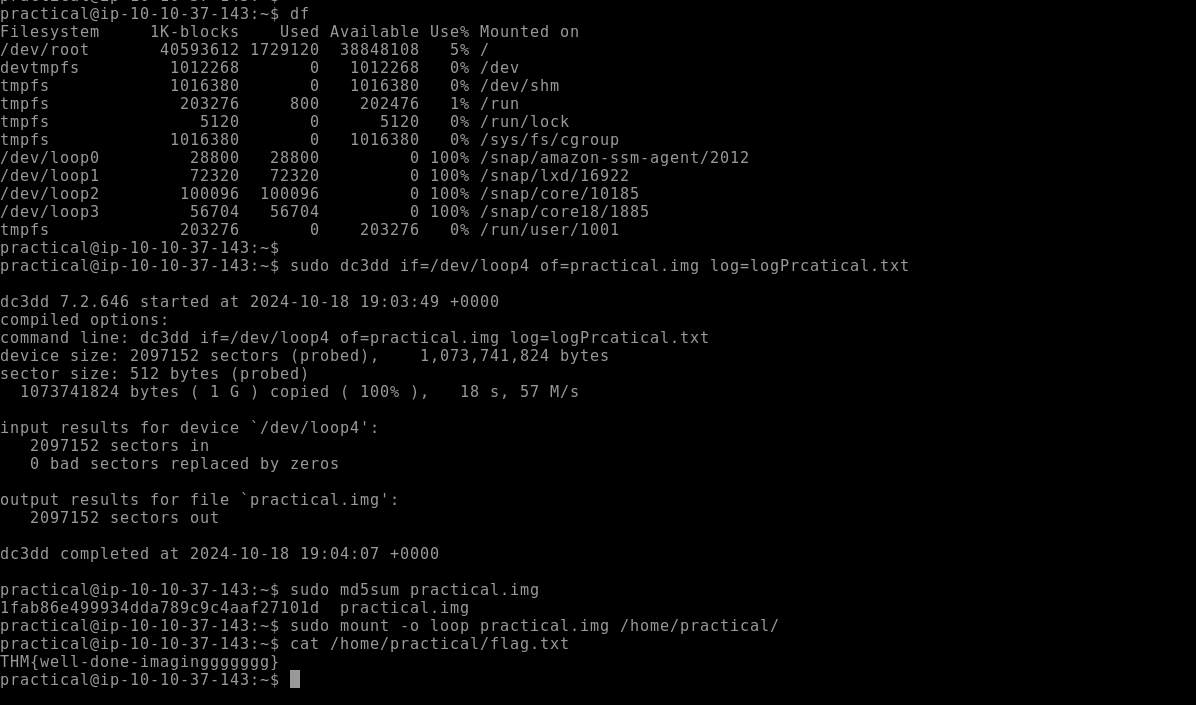
View Answer.
Mount the image from the 1 GB loop device. What is the content of the file “flag.txt”? Link to Mount the image from the 1 GB loop device. What is the content of the file “flag.txt”?
in image above
Conclusion Link to Conclusion
In this room, we learned the basics of forensic imaging, defining the main concepts and performing tasks that will put us in practical scenarios where we performed imaging of devices, mount, and check their integrity through hashing algorithms. You can learn more about forensic imaging or more about Linux forensics in the rooms below.
Forensic Imaging
© EveSunMaple | CC BY-SA 4.0